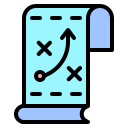How To Cancel Your Twitter Premium Account

Category:
Published:
11 August 2024
If you've decided that the Twitter premium account is not for you, you can easily cancel your subscription. This guide will walk you through the steps to cancel your Twitter premium account using both the website and the mobile app.
Canceling Twitter Premium Account via Website
Follow these steps to cancel your Twitter premium account using the website:
- Log In to Your Account: Open your web browser and go to the Twitter website. Log in to your account using your username and password.
- Access Your Profile: Click on your profile picture in the top-right corner of the screen to open the dropdown menu.
- Navigate to Settings: From the dropdown menu, select "Settings and Privacy."
- Go to Subscriptions: In the settings menu, look for the "Subscriptions" or "Premium" section and click on it.
- Cancel Subscription: You will see an option to cancel your premium subscription. Click on the "Cancel Subscription" button.
- Confirm Cancellation: A confirmation dialog will appear. Review the information and confirm your cancellation by clicking "Yes, Cancel Subscription."
- Feedback (Optional): You may be prompted to provide feedback on why you are canceling. This is optional but can help Twitter improve their services.
Canceling Twitter Premium Account via Mobile App
Follow these steps to cancel your Twitter premium account using the mobile app:
- Open the Twitter App: Launch the Twitter app on your mobile device and log in to your account if you haven't already.
- Access Your Profile: Tap on your profile picture in the top-left corner of the screen to open the side menu.
- Navigate to Settings: In the side menu, tap on "Settings and Privacy."
- Go to Subscriptions: Scroll down and look for the "Subscriptions" or "Premium" section. Tap on it.
- Cancel Subscription: You will see an option to cancel your premium subscription. Tap on the "Cancel Subscription" button.
- Confirm Cancellation: A confirmation dialog will appear. Review the information and confirm your cancellation by tapping "Yes, Cancel Subscription."
- Feedback (Optional): You may be prompted to provide feedback on why you are canceling. This is optional but can help Twitter improve their services.
Additional Tips
Here are some additional tips to keep in mind when canceling your Twitter premium account:
- Check Billing Cycle: Make sure to cancel your subscription before the next billing cycle to avoid being charged for another month.
- Review Terms and Conditions: Familiarize yourself with Twitter's terms and conditions regarding subscription cancellations and refunds.
- Contact Support: If you encounter any issues during the cancellation process, don't hesitate to contact Twitter's customer support for assistance.
Blog Category
New Blog Post

When Is Durga Puja 2024? Get To Know Date, Timings And More
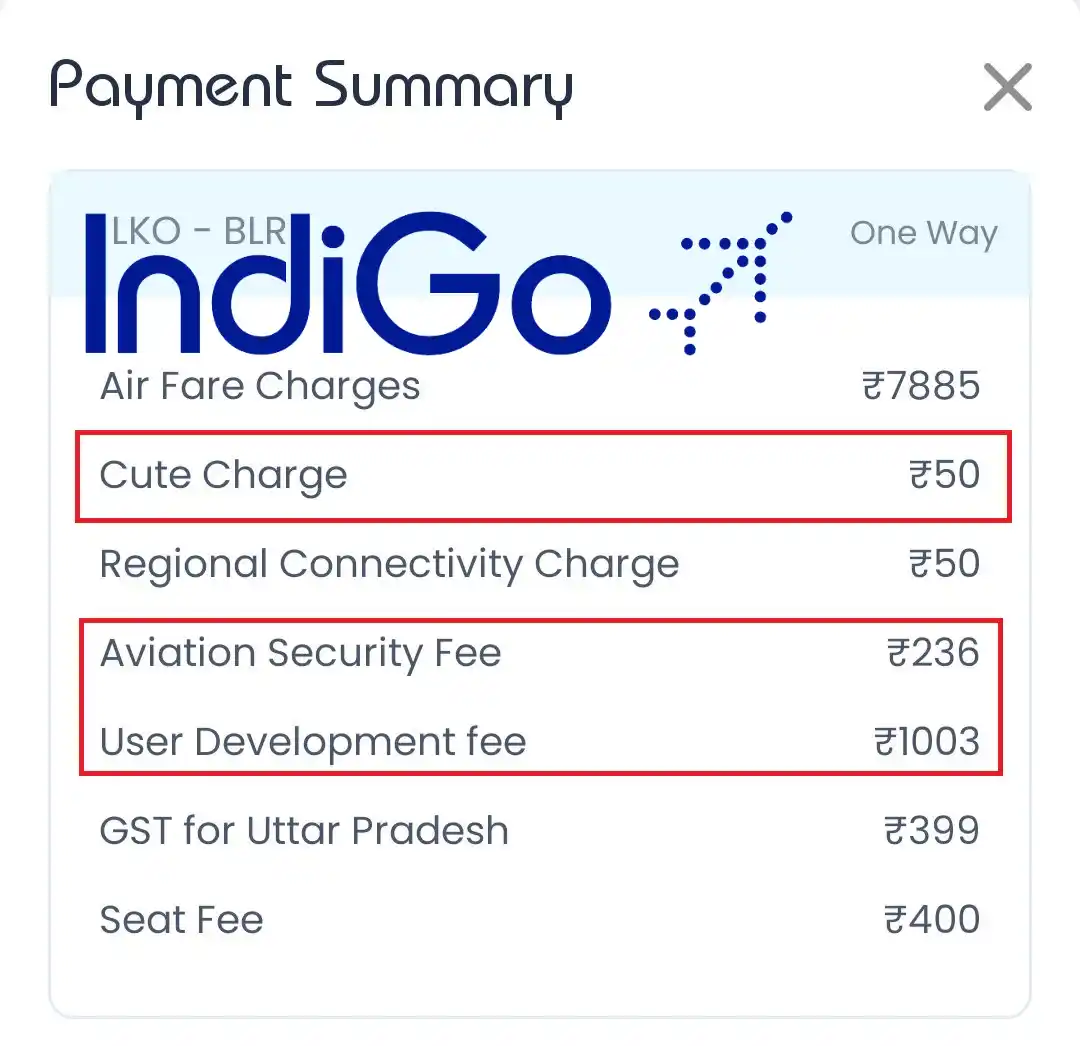
What Is 'Cute Fee', 'Aviation Security Fee' And 'User Development Fee' On Flight Tickets?

How To Change Trends For You On Twitter
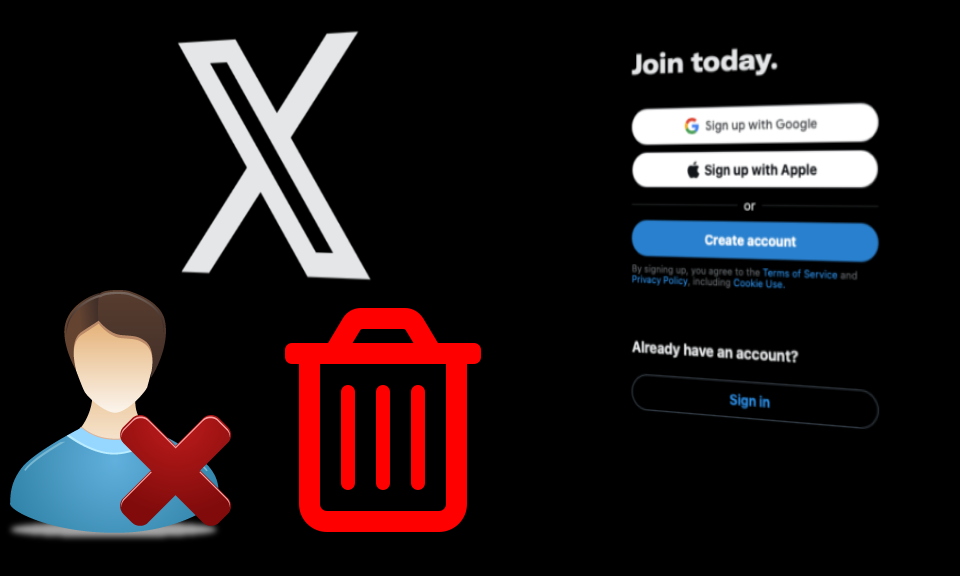
How To Delete Your Twitter Account: Website & Mobile App Guide

How To Cancel Your Twitter Premium Account
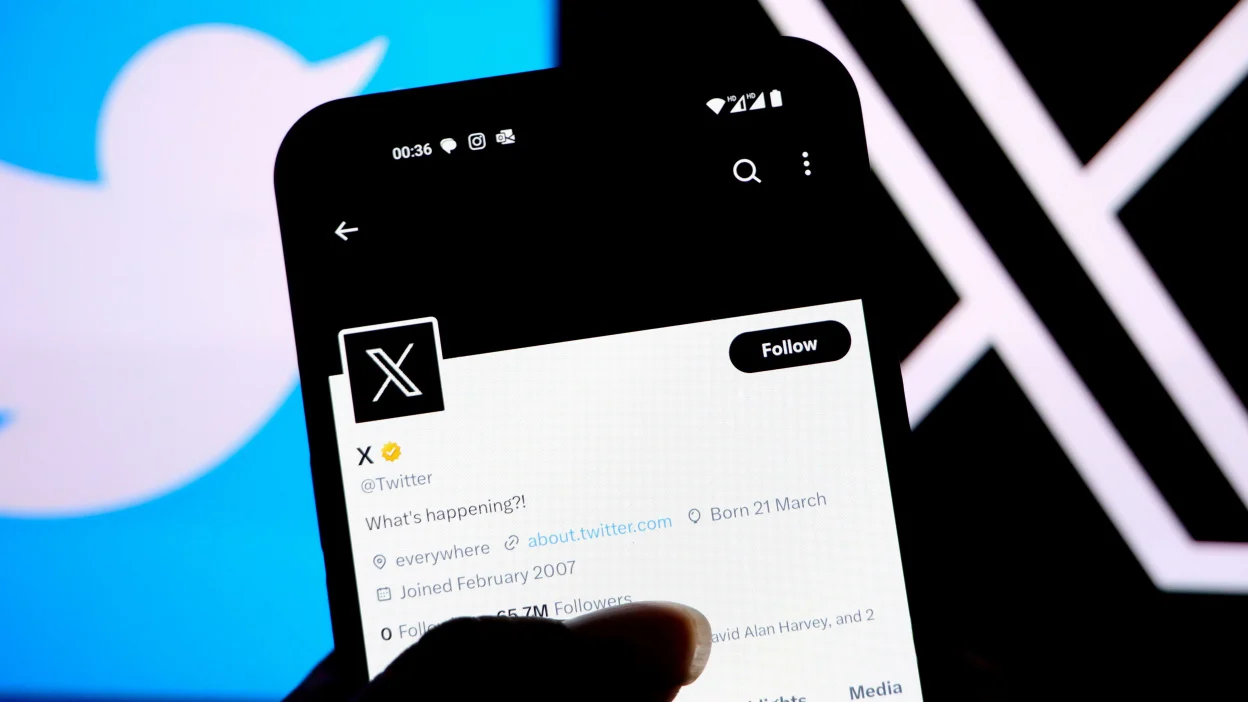
How To Create A Twitter Account: Website & Mobile App Guide
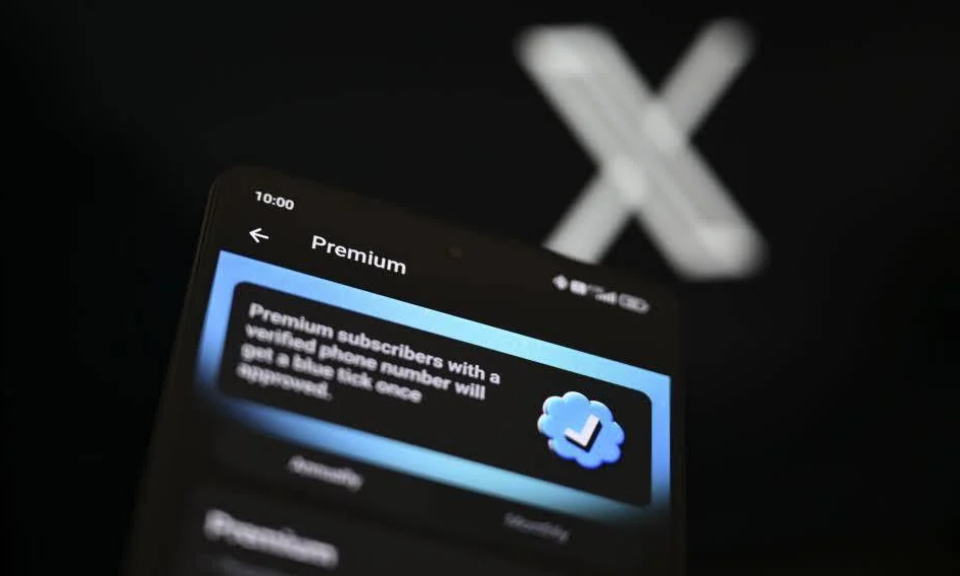
X (Twitter) Premium Account Overview
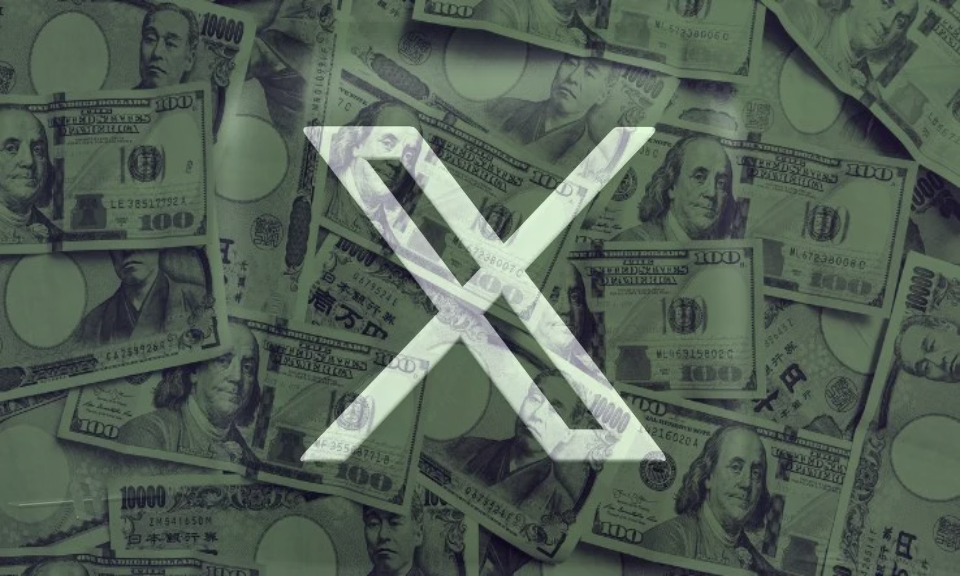
Twitter Financial Overview - Last 5 Years