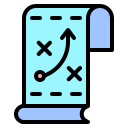How To Delete Your Twitter Account: Website & Mobile App Guide
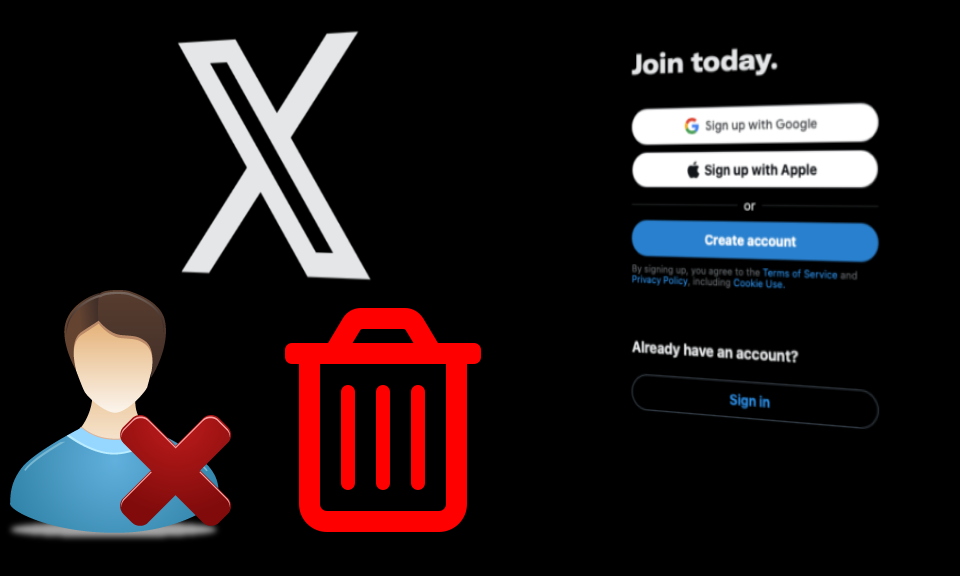
Category:
Published:
11 August 2024
Deleting your Twitter account is a permanent decision that will erase your profile, tweets, and followers from the platform. This guide provides a step-by-step process for deleting your Twitter account using both the website and the mobile app.
Important Considerations Before Deleting Your Twitter Account
- Your account will be deactivated for 30 days before it is permanently deleted. During this period, you can reactivate your account by logging in.
- Once deleted, your username will no longer be available, and your data will be removed from Twitter's servers.
- If you simply want to take a break, consider deactivating your account temporarily instead of deleting it.
How to Delete Your Twitter Account Using the Website
- Log in to your Twitter account at twitter.com.
- Click on the "More" icon (three dots) in the left-hand menu.
- Select "Settings and privacy" from the dropdown menu.
- Go to the "Your account" section.
- Click on "Deactivate your account" at the bottom of the page.
- Review the information about account deactivation and deletion.
- Click "Deactivate" to begin the process.
- Enter your password when prompted and confirm by clicking "Deactivate account."
How to Delete Your Twitter Account Using the Mobile App
- Open the Twitter app on your mobile device and log in to your account.
- Tap on your profile icon or the navigation menu (three lines) in the top-left corner.
- Select "Settings and privacy" from the menu.
- Tap on "Your account" under the Account section.
- Scroll down and tap on "Deactivate your account."
- Read the information regarding account deactivation and deletion.
- Tap "Deactivate" to proceed.
- Enter your password and tap "Deactivate account" to confirm.
What Happens After You Deactivate Your Twitter Account?
After deactivating your Twitter account:
- Your profile and tweets will no longer be visible on Twitter.
- Your account will be in a deactivated state for 30 days. You can reactivate it at any time by logging back in.
- After 30 days, your account and all associated data will be permanently deleted.
How to Reactivate Your Twitter Account
If you change your mind within the 30-day deactivation period, you can easily reactivate your Twitter account:
- Log in to Twitter using your username and password.
- Follow the prompts to reactivate your account.
- Your profile, tweets, and followers will be restored as they were before deactivation.
Deleting your Twitter account is a straightforward process, but it's essential to consider the consequences before proceeding. Whether you choose to delete your account permanently or just take a temporary break, this guide will help you through the steps.
Blog Category
New Blog Post

When Is Durga Puja 2024? Get To Know Date, Timings And More
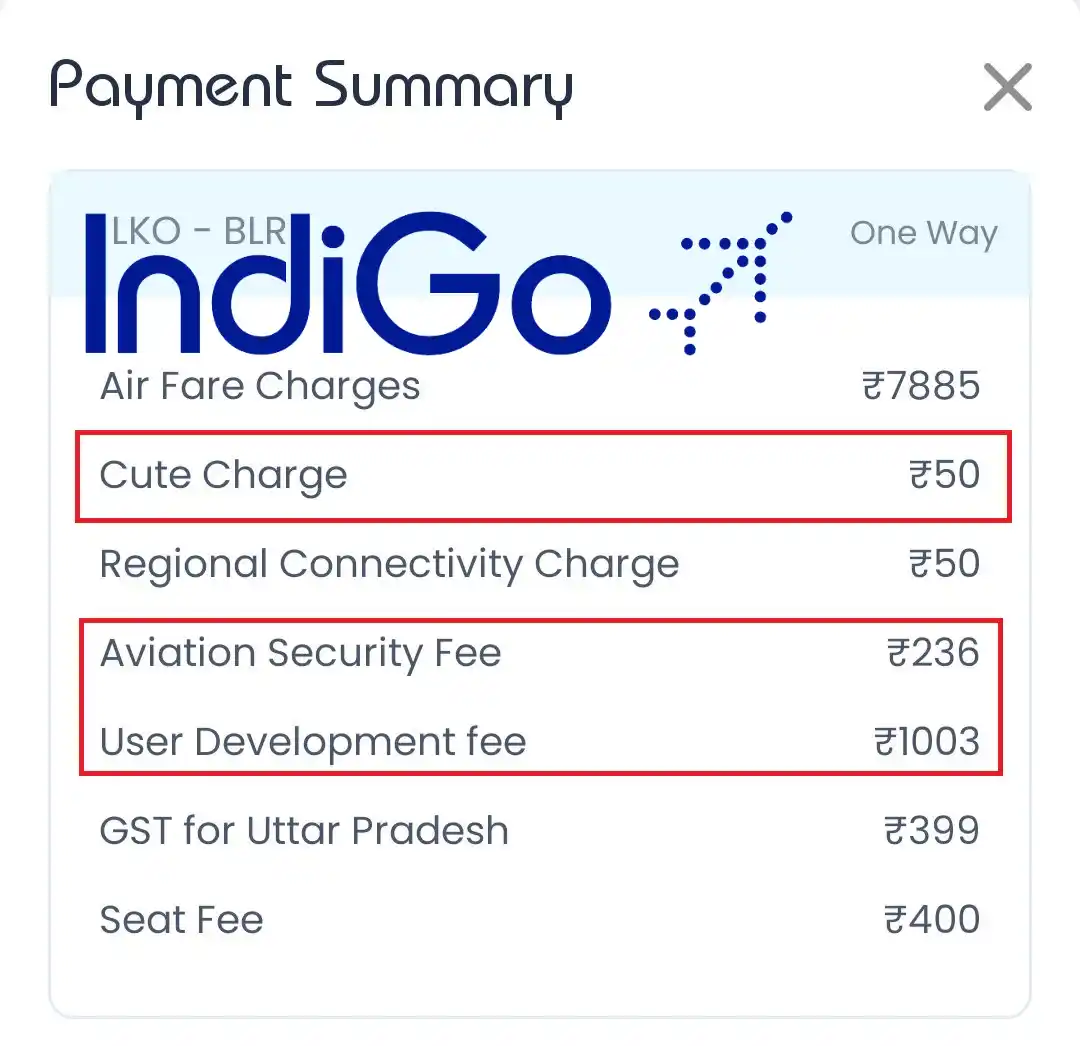
What Is 'Cute Fee', 'Aviation Security Fee' And 'User Development Fee' On Flight Tickets?

How To Change Trends For You On Twitter
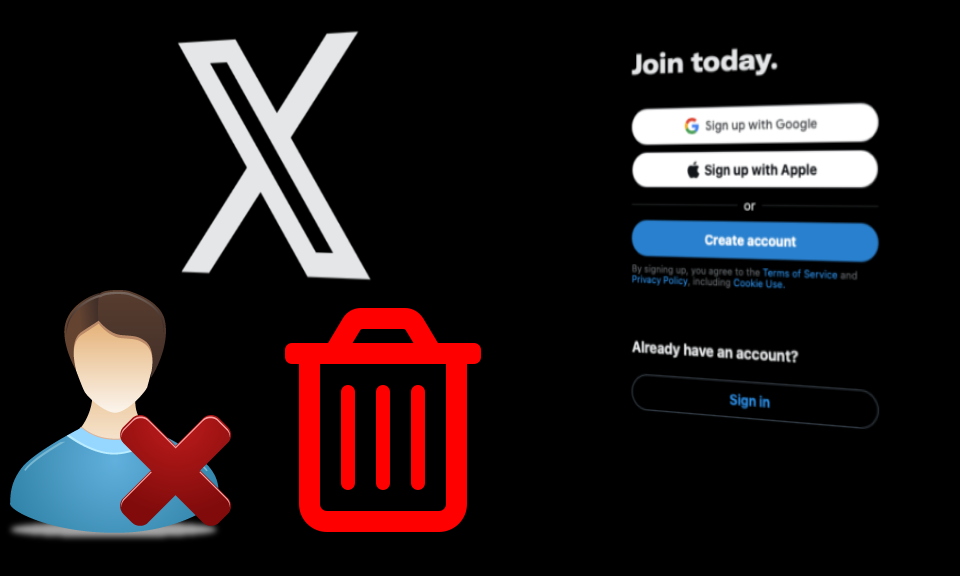
How To Delete Your Twitter Account: Website & Mobile App Guide

How To Cancel Your Twitter Premium Account
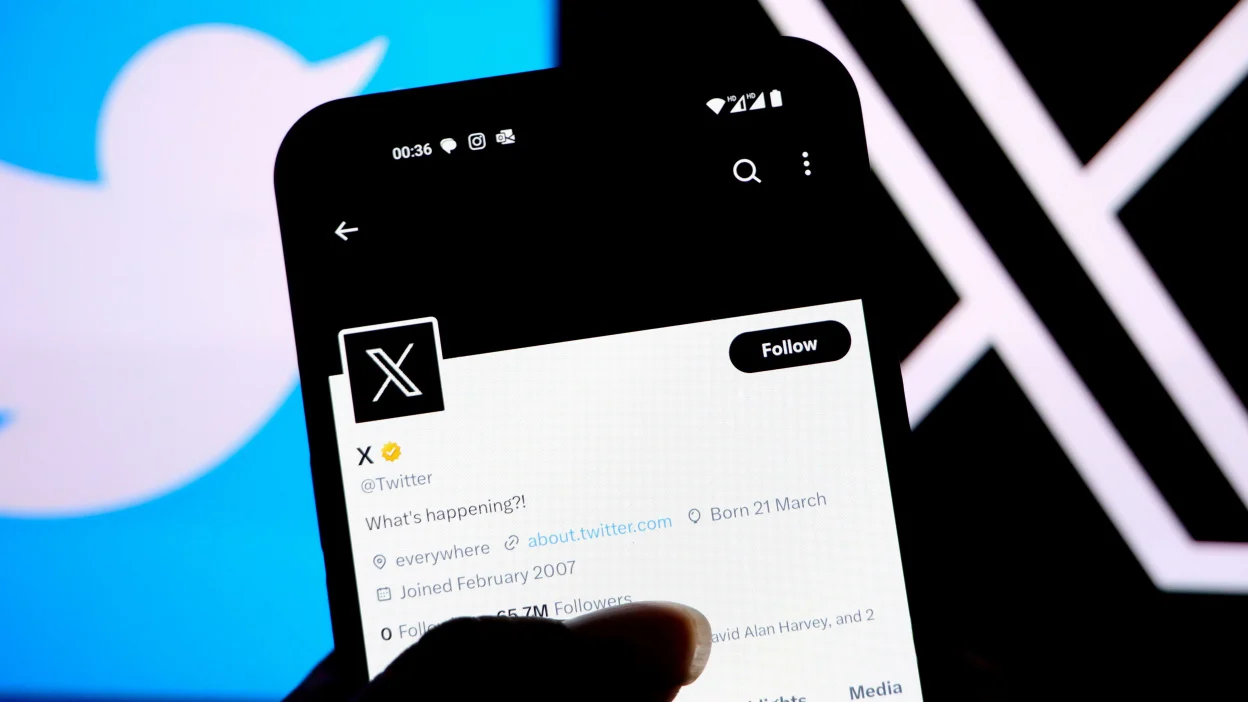
How To Create A Twitter Account: Website & Mobile App Guide
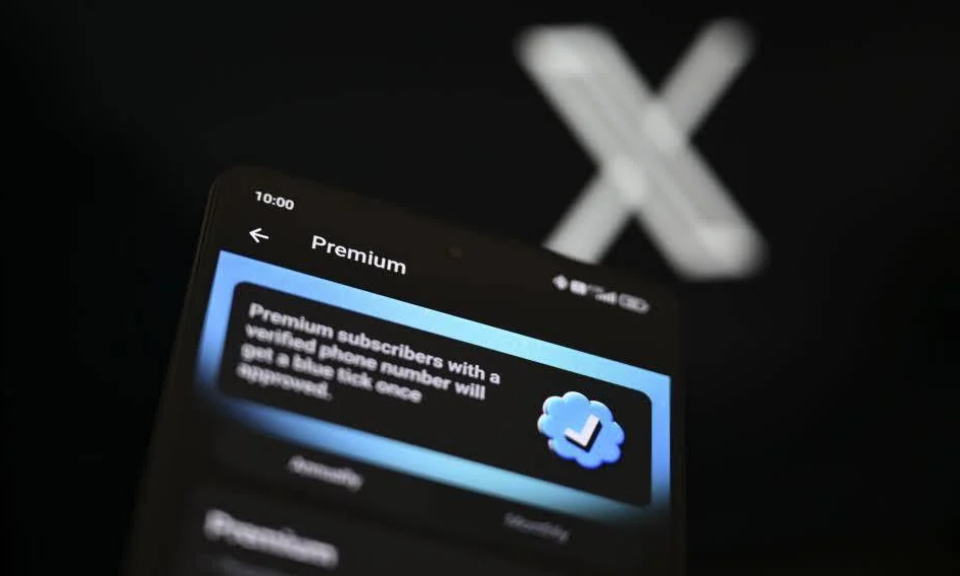
X (Twitter) Premium Account Overview
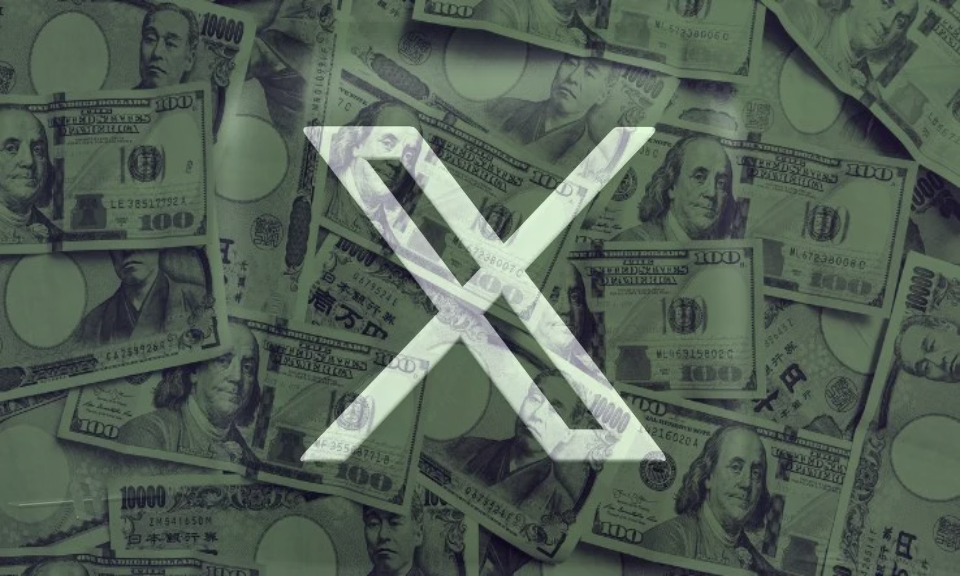
Twitter Financial Overview - Last 5 Years