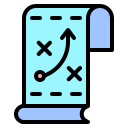How To Create A Twitter Account: Website & Mobile App Guide
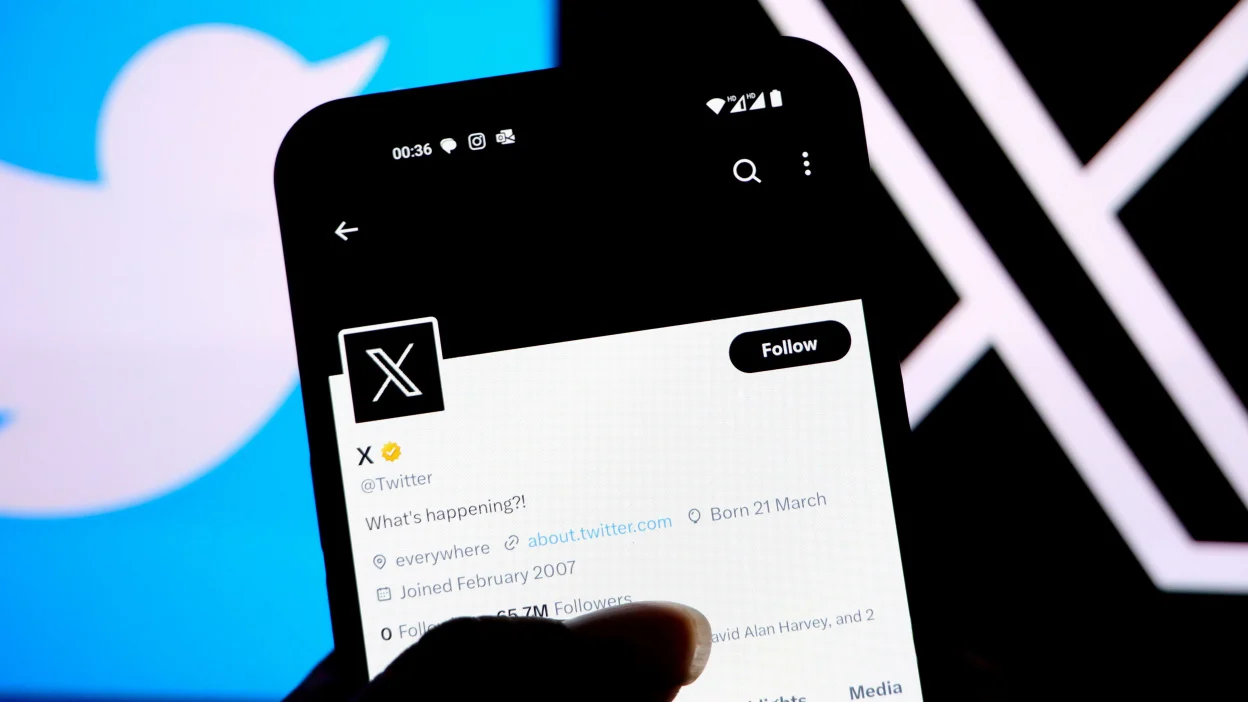
Category:
Published:
11 August 2024
Twitter is one of the most popular social media platforms, allowing users to share thoughts, updates, and engage with others in real-time. This guide will walk you through creating a Twitter account using both the website and the mobile app, as well as important settings to configure once your account is set up.
Creating a Twitter Account via the Website
- Go to the Twitter website.
- Click on the "Sign Up" button.
- Enter your name, phone number, or email address.
- Click "Next," review the suggested information, and click "Next" again.
- Create a password that is at least 8 characters long.
- Click "Sign Up" to create your account.
- Verify your phone number or email address by entering the verification code sent to you.
- Set up your profile by adding a profile picture, bio, and other personal information.
Creating a Twitter Account via the Mobile App
- Download and install the Twitter app from the App Store (iOS) or Google Play Store (Android).
- Open the app and tap on "Create Account."
- Enter your name, phone number, or email address, and tap "Next."
- Follow the prompts to set up your account, including selecting your interests and following recommended accounts.
- Create a password that is at least 8 characters long.
- Verify your phone number or email address by entering the verification code sent to you.
- Customize your profile by adding a profile picture, bio, and other details.
Essential Settings to Configure After Creating Your Account
After creating your Twitter account, it's important to configure the following settings for a better experience:
1. Privacy and Safety Settings
- Go to "Settings and privacy" > "Privacy and safety".
- Enable "Protect your Tweets" if you want only approved followers to see your tweets.
- Manage "Discoverability" settings to control who can find you by your email or phone number.
- Review "Safety" options to filter content and manage direct messages.
2. Notification Settings
- Go to "Settings and privacy" > "Notifications".
- Customize your notifications to avoid being overwhelmed by alerts.
- Turn on/off notifications for likes, retweets, new followers, and direct messages.
3. Account Security
- Enable two-factor authentication for added security under "Settings and privacy" > "Account" > "Security".
- Review and update your password regularly to keep your account secure.
- Manage connected apps and revoke access to any that you no longer use.
4. Customize Your Profile
- Add a profile picture and header image to make your account visually appealing.
- Write a bio that describes who you are or what you’re interested in.
- Add your location and website link if you want others to know where you are based or what you’re promoting.
5. Explore Twitter Features
- Follow accounts that interest you to start building your Twitter feed.
- Learn how to use hashtags to join conversations and reach a broader audience.
- Understand how to use "Lists" to organize the accounts you follow into categories.
By following these steps, you'll be well on your way to making the most out of your Twitter experience. Whether you're using Twitter for personal updates or professional networking, these settings and features will help you engage effectively and safely.
Blog Category
New Blog Post

When Is Durga Puja 2024? Get To Know Date, Timings And More
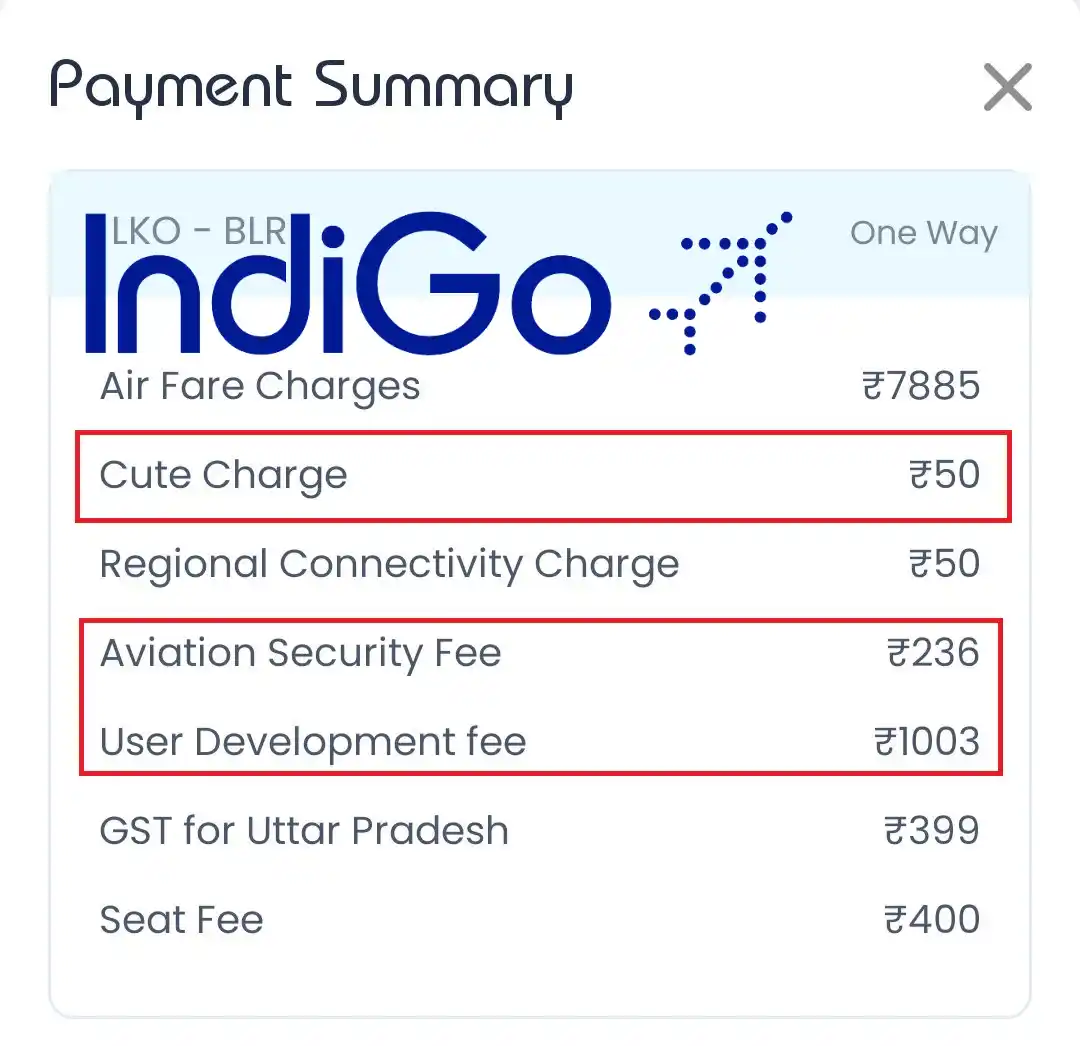
What Is 'Cute Fee', 'Aviation Security Fee' And 'User Development Fee' On Flight Tickets?

How To Change Trends For You On Twitter
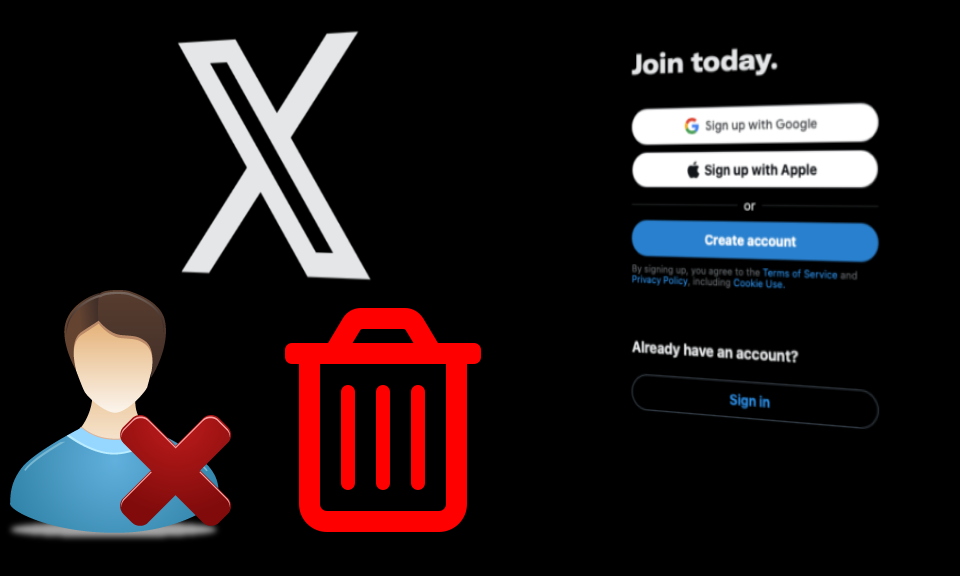
How To Delete Your Twitter Account: Website & Mobile App Guide

How To Cancel Your Twitter Premium Account
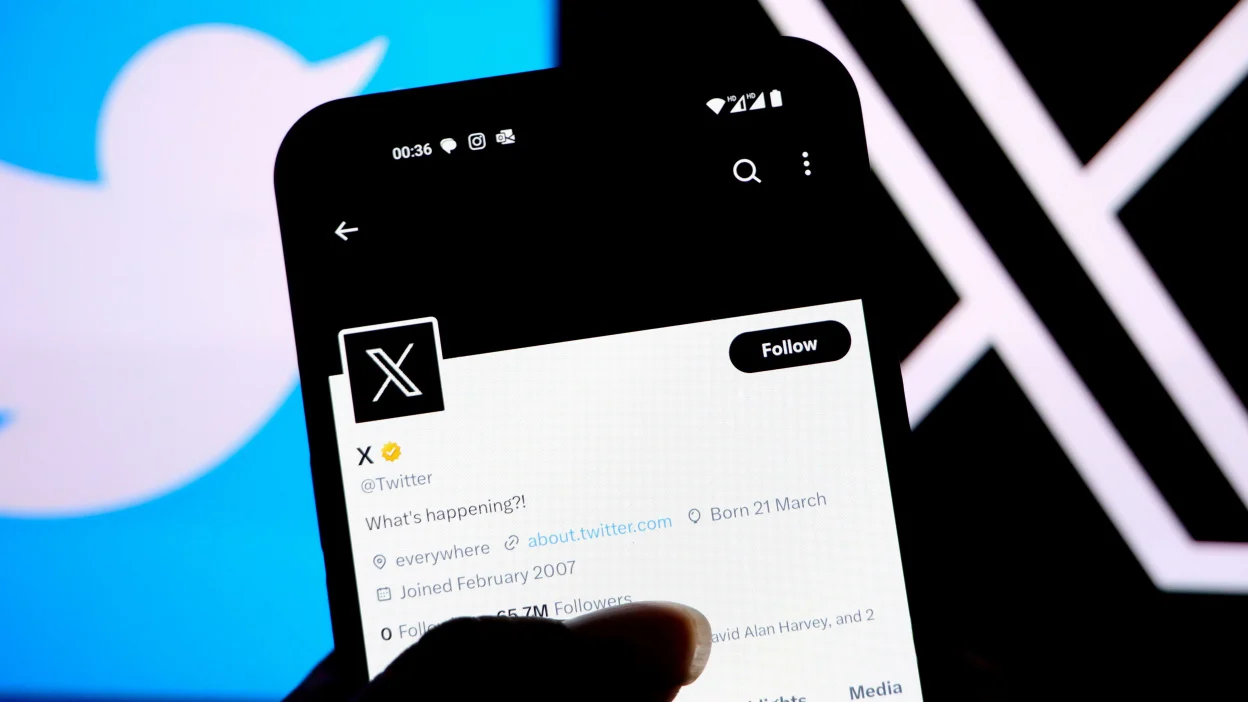
How To Create A Twitter Account: Website & Mobile App Guide
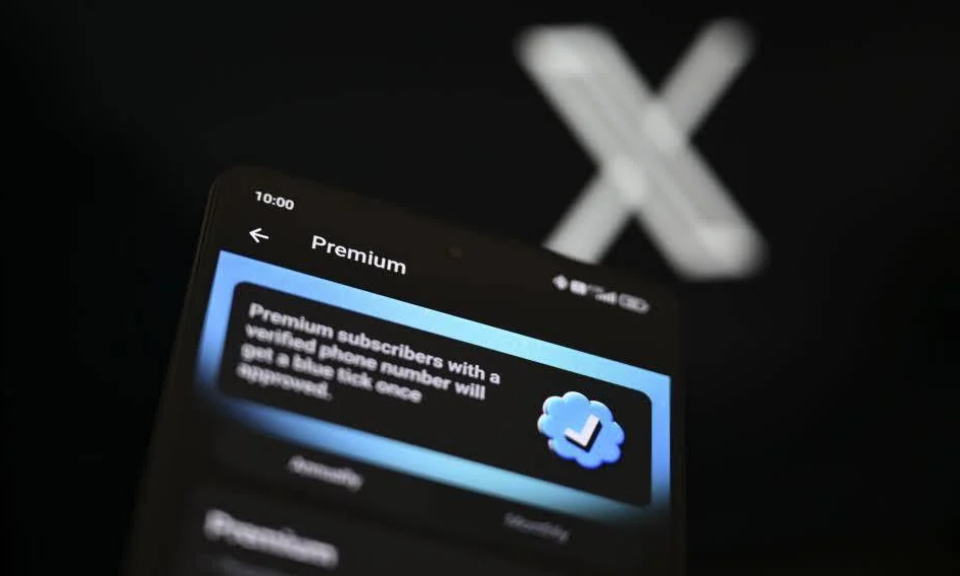
X (Twitter) Premium Account Overview
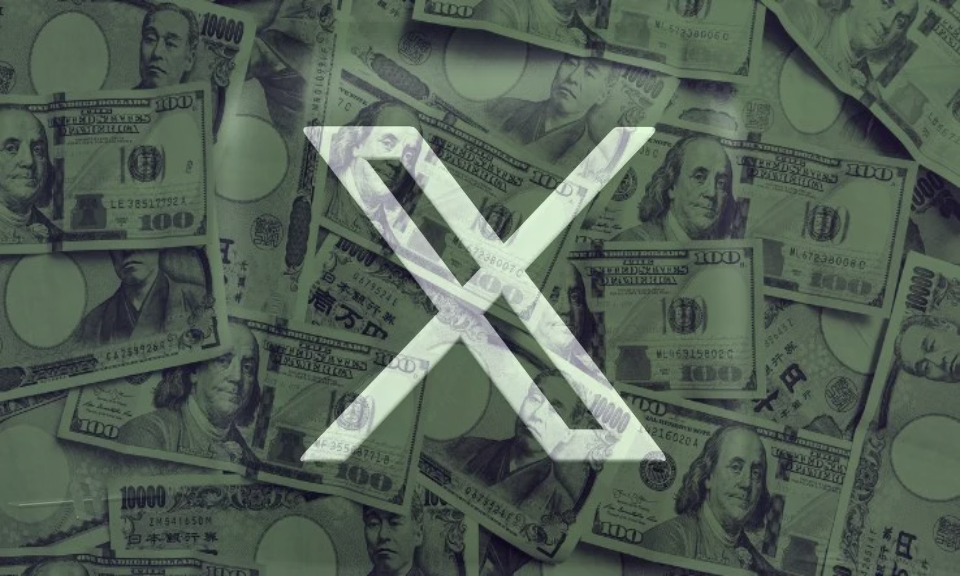
Twitter Financial Overview - Last 5 Years